ApexCharts
Trong một số thư viện vẽ chart liên quan đến Angular như Highcharts, ngx-charts, Google Charts, PrimeNG,… thì ApexCharts cung cấp UI tối giản, cho phép chỉnh sửa và hiển thị dưới dạng SVG phù hợp với yêu cầu hiện tại.
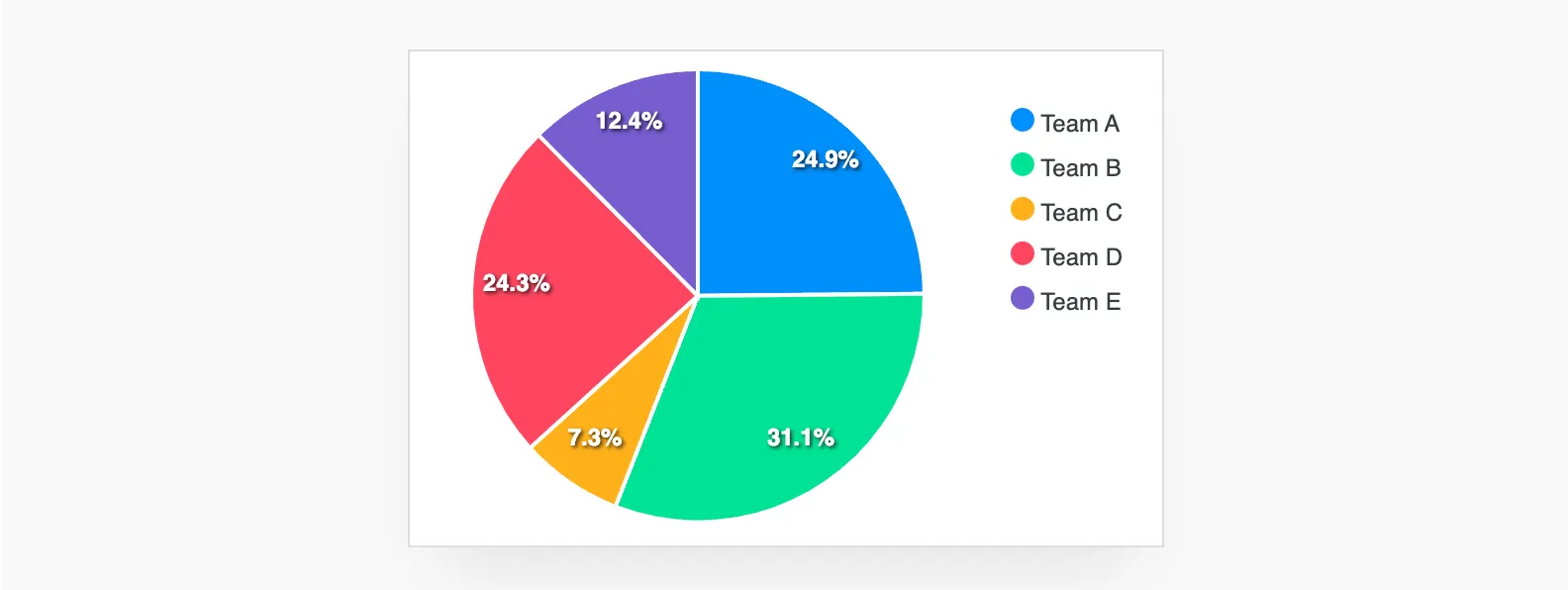
Vấn đề phát sinh
Trong yêu cầu hiện tại, mình sẽ hiện Pie Chart có màu xanh dương và sắc thái sáng dần. Ta gọi theme này là Monochrome, tức là chỉ có 1 màu với các sắc thái khác nhau.
import { Component } from "@angular/core";import { ApexChart, ApexTheme, NgApexchartsModule } from "ng-apexcharts";
interface ChartOptions { chart: ApexChart; labels: string[]; series: number[]; theme: ApexTheme;}
@Component({ standalone: true, selector: "app-root", imports: [NgApexchartsModule], template: ` <apx-chart [chart]="options.chart" [labels]="options.labels" [series]="options.series" [theme]="options.theme" /> `,})export class AppComponent { options: ChartOptions = { chart: { width: "500px", height: "500px", type: "pie", }, labels: [ "Monday", "Tuesday", "Wednesday", "Thursday", "Friday", "Saturday", ], series: [25, 15, 44, 55, 41, 17], theme: { monochrome: { enabled: true, }, }, };}Trong phần code trên, mình khai báo chart sẽ nằm trong một vùng giới hạn width=500px và height=500px.
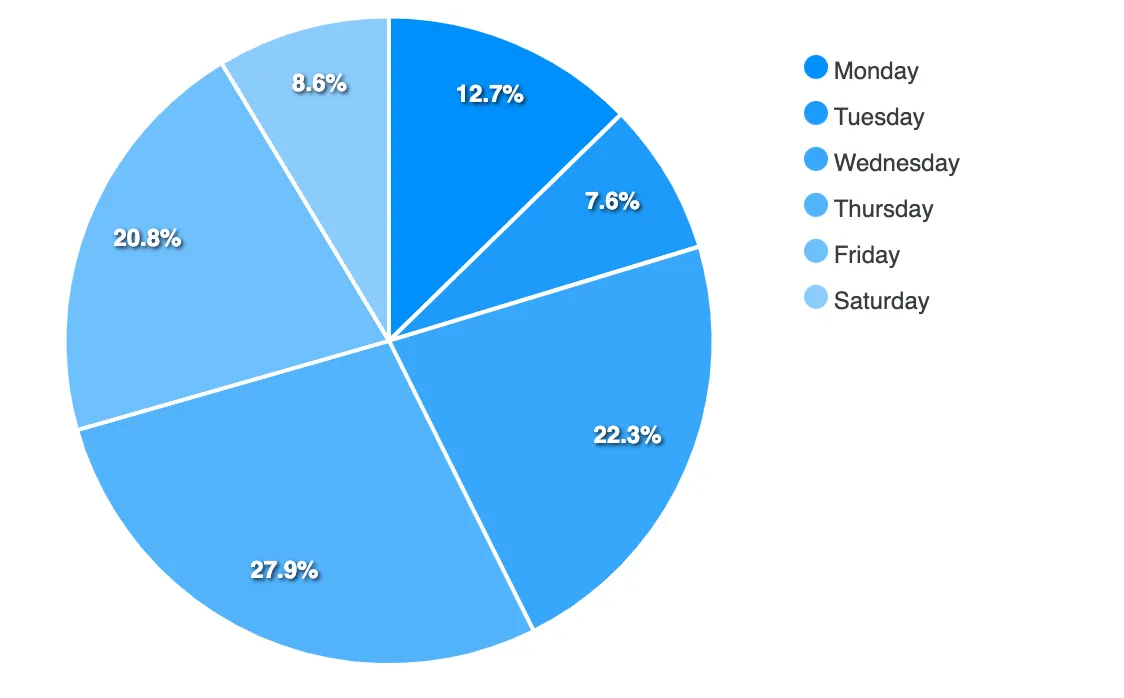
Tiếp theo, mình sửa label Wednesday thành Wednesday is a cute girl. She is so excited and funny. và cho ra kết quả.
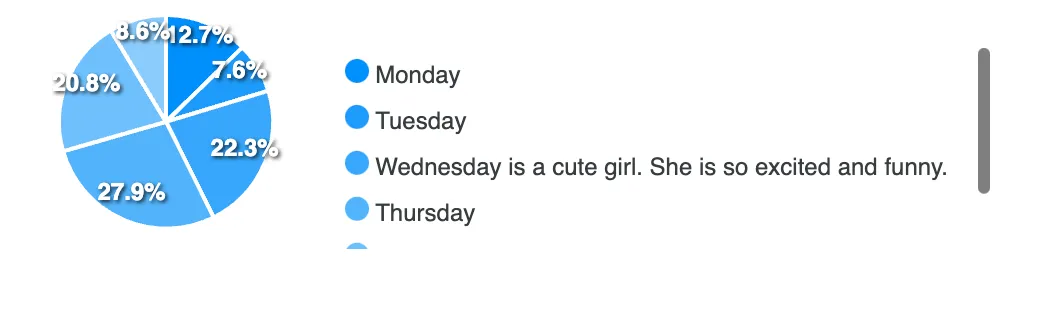
Cái quái gì ta? Sao nó lại thành ra thế lày? Thử đổi lại text như cũ rồi bật DevTools lên coi thử.
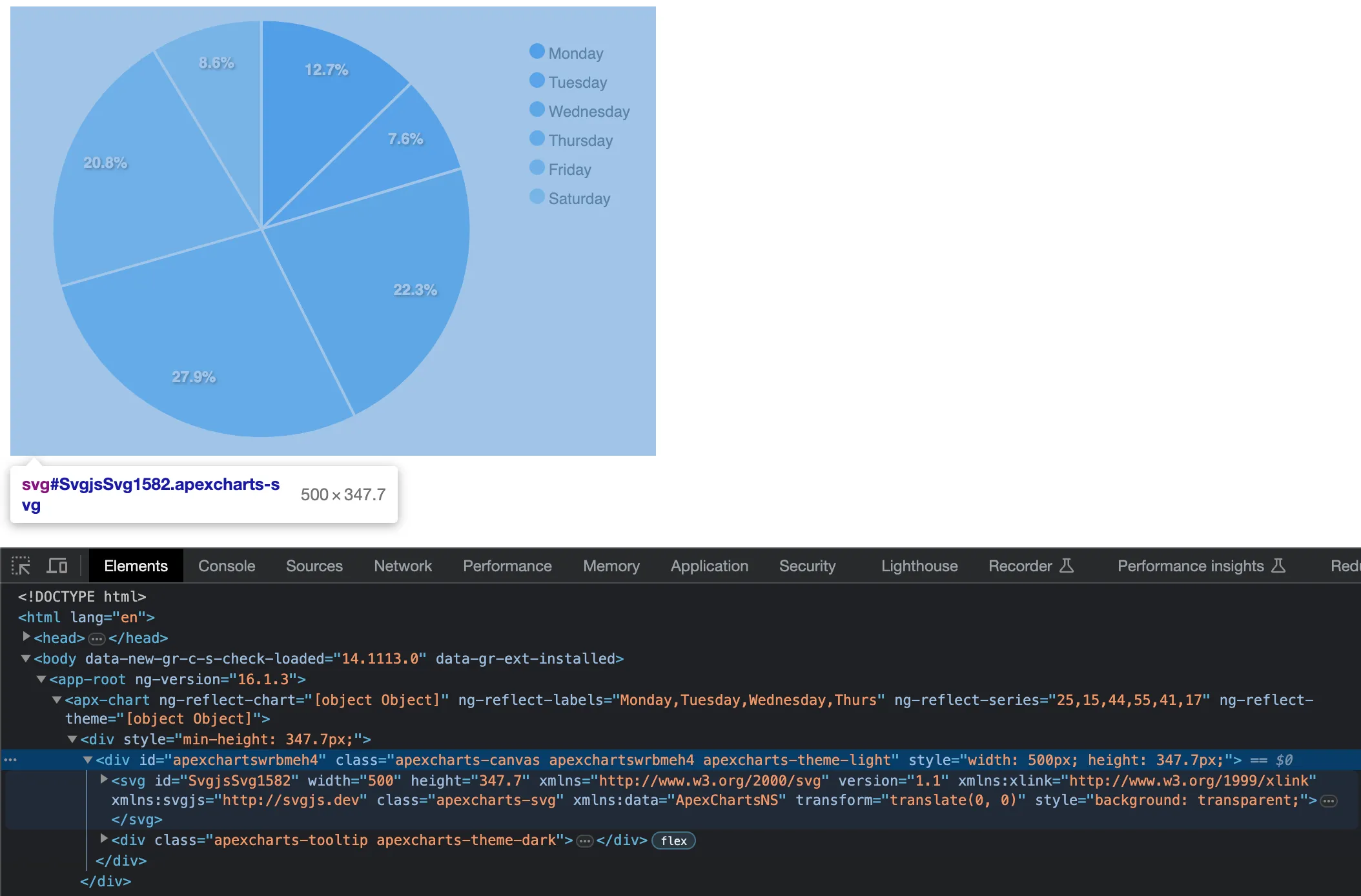
Ờ ha… Mình nghĩ width=500px là phần chart, nhưng rất tiếc nó bao gồm luôn cả phần danh sách chú giải.
Tách phần chú giải ra khỏi chart
Để đảm bảo dù có thay đổi độ dài phần chú thích thì kích thước chart không đổi thì mình phải tự viết lại code chỗ đó. Phần listing thì dễ rồi, nhưng làm thế nào để lấy được màu của chú thích trùng với từng phần trong Pie chart ta??? Trước hết thì tắt phần Legend (chú giải) ở trong template.
@Component({ standalone: true, selector: 'app-root', imports: [NgApexchartsModule], template: ` <apx-chart [chart]="options.chart" [legend]="options.legend" [series]="options.series" [theme]="options.theme" /> `,})Và trong ChartOptions.
options: ChartOptions = { // ... legend: { show: false, }, // ...};Shade và Tint
Theo định nghĩa, ta sẽ giải thích về shade và tint như sau:
Tint- làm một màu nào đó sáng (nhạt) hơn bằng cách pha thêm màu trắng.Shade- làm một màu nào đó tối (đậm) hơn bằng cách pha thêm màu đen.
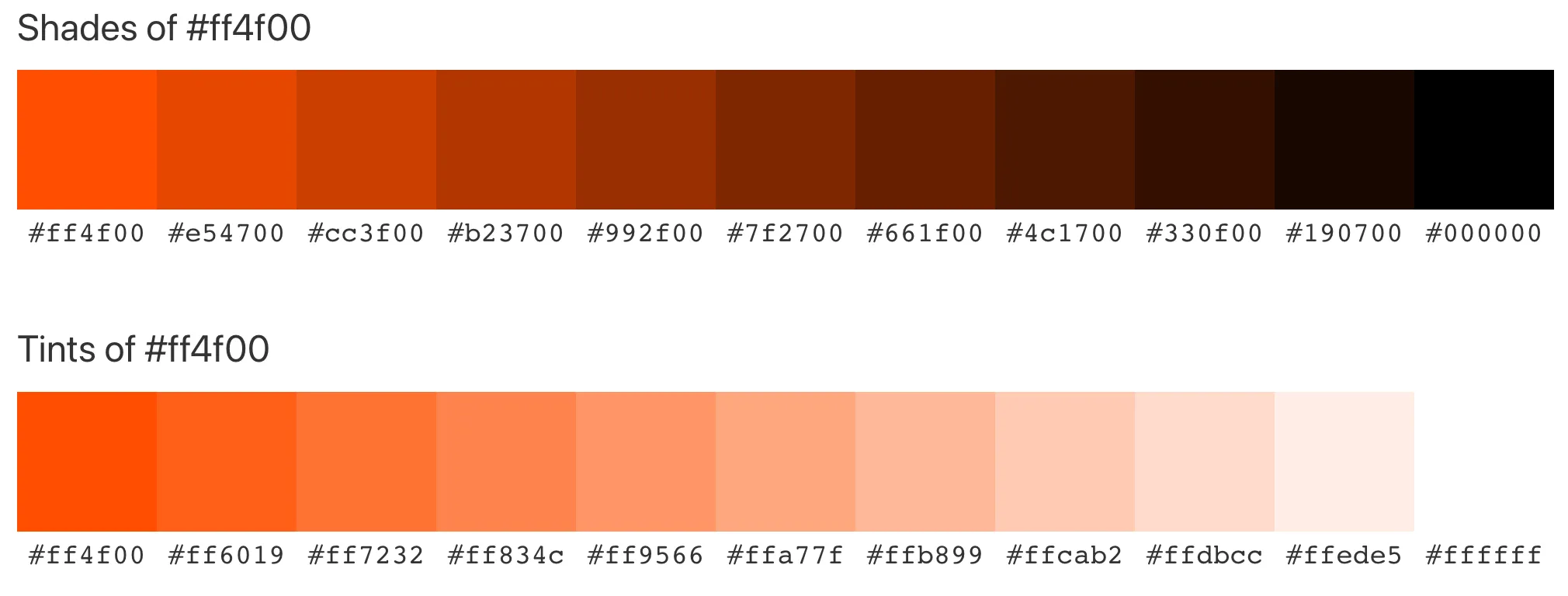
Như vậy, để tạo ra được chú giải ở danh sách ta phải tạo được dải màu bằng cách áp dụng Tint theo tỉ lệ nào đó. Đục code tí xem lào!
Dựa vào config monochrome.enabled=true, mình đã tìm được chỗ khai báo tại đây.
if (w.config.theme.monochrome.enabled) { let monoArr = []; let glsCnt = w.globals.series.length; if (this.isBarDistributed || this.isHeatmapDistributed) { glsCnt = w.globals.series[0].length * w.globals.series.length; }
let mainColor = w.config.theme.monochrome.color; let part = 1 / (glsCnt / w.config.theme.monochrome.shadeIntensity); let shade = w.config.theme.monochrome.shadeTo; let percent = 0;
for (let gsl = 0; gsl < glsCnt; gsl++) { let newColor;
if (shade === "dark") { newColor = utils.shadeColor(percent * -1, mainColor); percent = percent + part; } else { newColor = utils.shadeColor(percent, mainColor); percent = percent + part; }
monoArr.push(newColor); } w.globals.colors = monoArr.slice();}Như vậy, mình rút ra được tham số có ý nghĩa như sau
| Tham số | Ý nghĩa |
|---|---|
| monoArr | danh sách kết quả màu sẽ trả về |
| glsCnt | số lượng phần tử sẽ hiện trong pie chart, dựa vào số lượng phần tử của series |
| mainColor | màu gốc |
| part | tỉ lệ % khác nhau giữa các sắc thái, dựa vào theme.monochrome.shadeIntensity. Mặc định shadeIntensity=0.65 |
| shade | theme đang là dark hay light |
| percent | tỉ lệ lệch bao nhiêu % so với màu gốc |
Đục code
Giờ đục tiếp hàm utils.shadeColor có cái gì bên trong tại đây.
// beautiful color shading blending code// http://stackoverflow.com/questions/5560248/programmatically-lighten-or-darken-a-hex-color-or-rgb-and-blend-colorsshadeColor(p, color) { if (Utils.isColorHex(color)) { return this.shadeHexColor(p, color) } else { return this.shadeRGBColor(p, color) }}Oh… vậy là tham số color có thể là string dưới dạng Hex hoặc RGB đều được. ĐM! Trong document không có ghi.
Đây là hàm shadeHexColor
shadeHexColor(percent, color) { let f = parseInt(color.slice(1), 16), t = percent < 0 ? 0 : 255, p = percent < 0 ? percent * -1 : percent, R = f >> 16, G = (f >> 8) & 0x00ff, B = f & 0x0000ff return ( '#' + ( 0x1000000 + (Math.round((t - R) * p) + R) * 0x10000 + (Math.round((t - G) * p) + G) * 0x100 + (Math.round((t - B) * p) + B) ) .toString(16) .slice(1) )}Còn đây là hàm shadeRGBColor
shadeRGBColor(percent, color) { let f = color.split(','), t = percent < 0 ? 0 : 255, p = percent < 0 ? percent * -1 : percent, R = parseInt(f[0].slice(4), 10), G = parseInt(f[1], 10), B = parseInt(f[2], 10) return ( 'rgb(' + (Math.round((t - R) * p) + R) + ',' + (Math.round((t - G) * p) + G) + ',' + (Math.round((t - B) * p) + B) + ')' )}Xào code
Trước tiên là mình chỉ định xài HexColor thôi.
export function getPalette(mainColor: string, seriesLength: number) { const palette = []; const part = 1 / (seriesLength / CHART_OPTIONS.theme.monochrome.shadeIntensity); let percent = 0;
for (let index = 0; index < seriesLength; index++) { const newColor = shadeHexColor(percent, mainColor); palette.push(newColor); percent = percent + part; }
return palette;}Cách sử dụng sẽ là thế này ở trong phần Class
palette: string[] = [];
constructor() { this.palette = this.getPalette('#ff4f00', this.series.length);}Code trong phần template sẽ thế này
@Component({ standalone: true, selector: 'app-root', imports: [NgFor, NgApexchartsModule], template: ` <div class="flex"> <apx-chart [chart]="options.chart" [legend]="options.legend" [series]="options.series" [theme]="options.theme" /> <ul> <li *ngFor="let item of series; let i = index" class="flex items-center" > <span class="block w-4 h-4 rounded-full mr-2" [style]="{ 'background-color': palette[i] }" > </span > {{ item }} </li> </ul> </div> `,})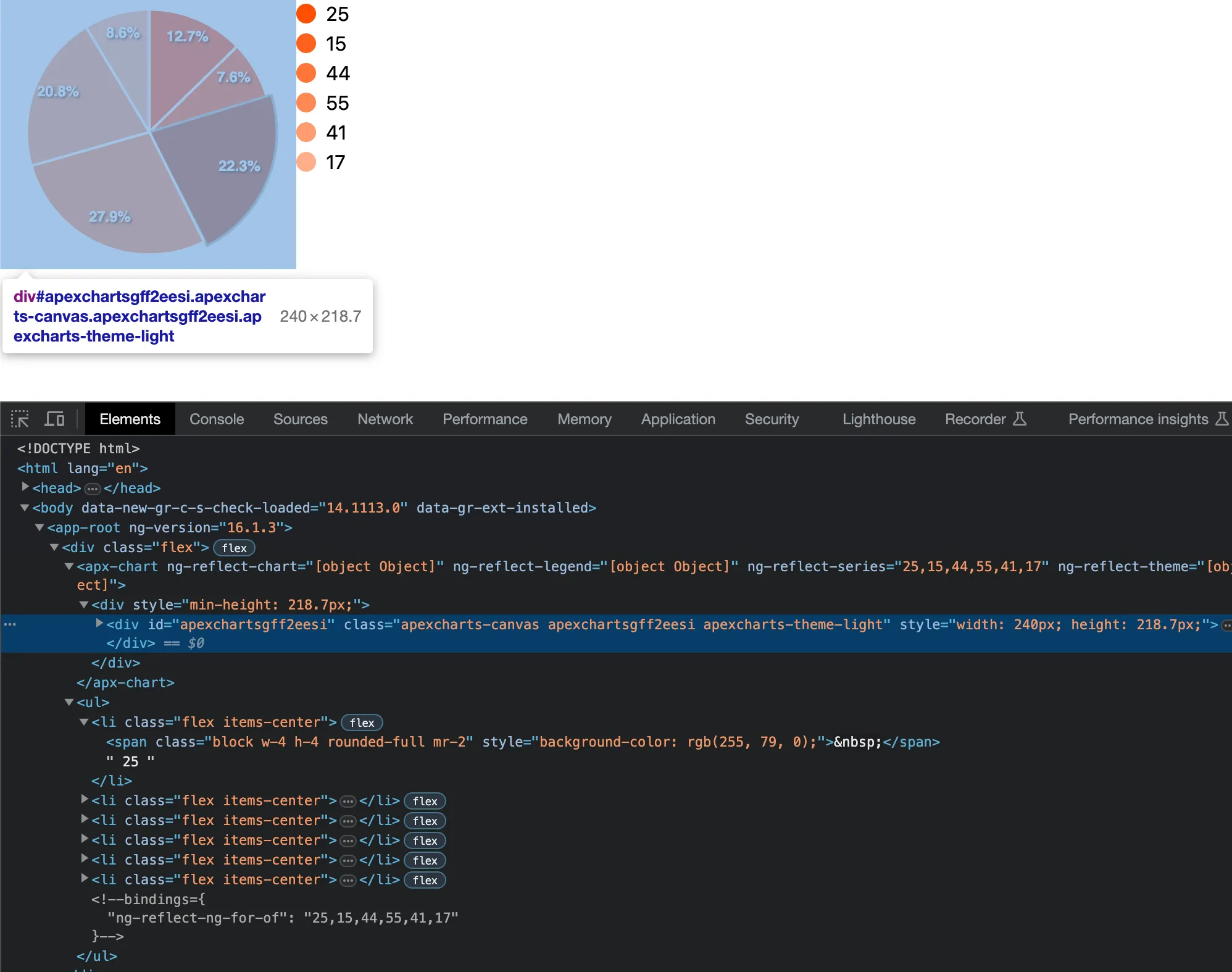
Thử đổi text cái nè.
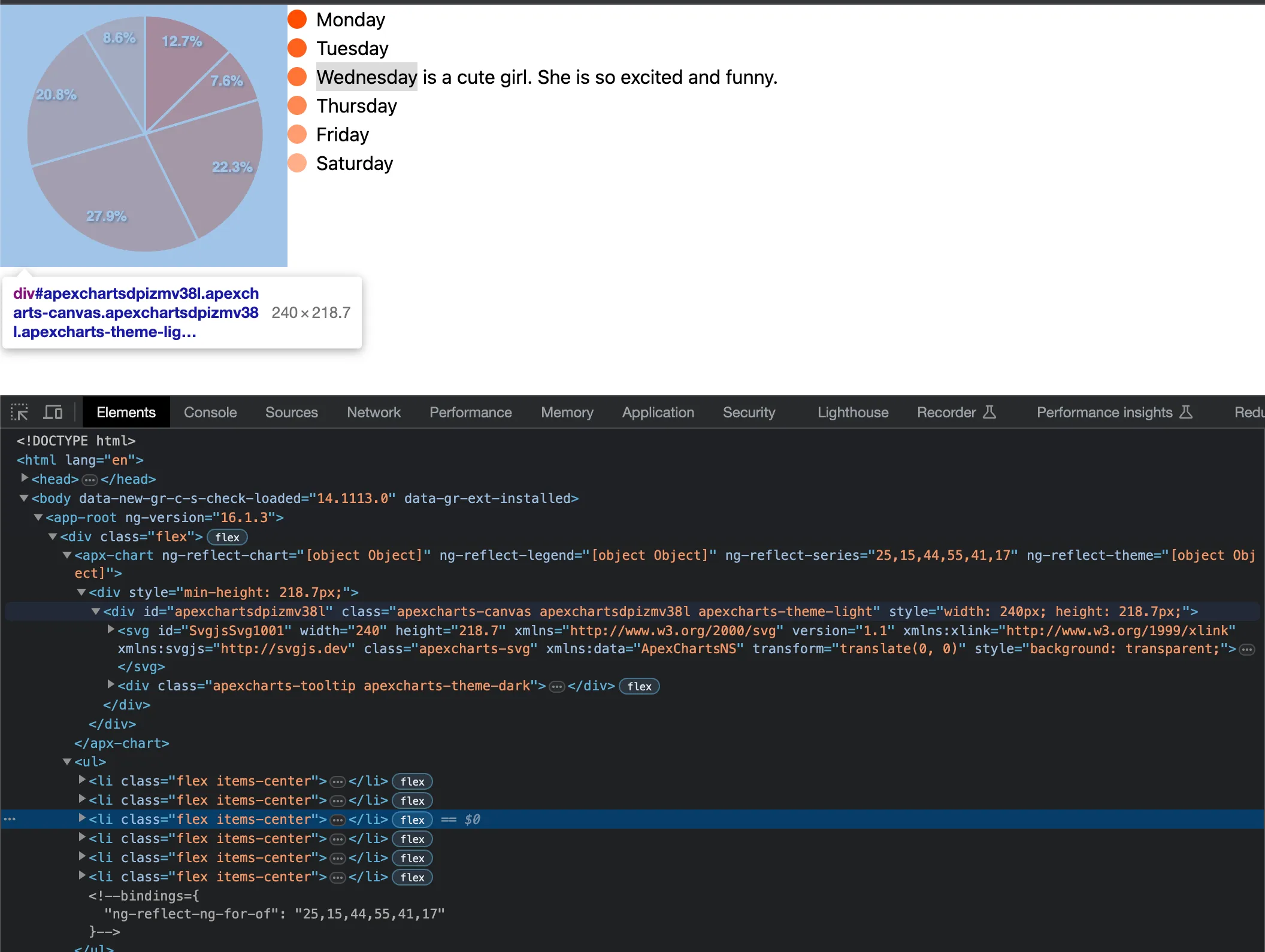
Các bạn có thể đọc code trực tiếp tại đây!.
Tham khảo
- Mỹ thuật MS, Cách sử dụng Tint và Shade trong TK